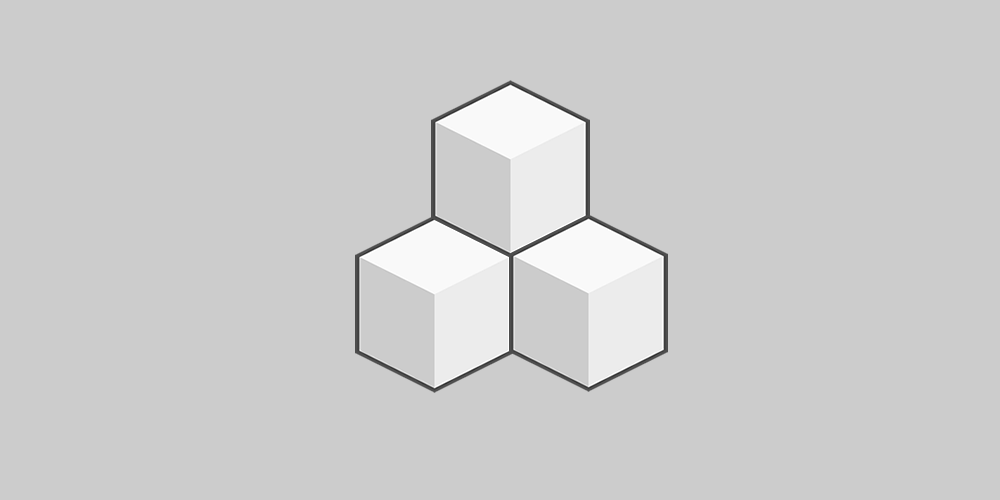
Embed livestreams and videos from Bambuser.
Usage
Show a single video
-
Enter the ‘[bambuser id=”012345″]’ short code into your post. The id number is the numbers in the end of the bambuser url (ex. 012345 in the url ‘http://bambuser.com/channel/user/broadcast/012345’)
-
If you want, you can set the height and width of the player by adding the values to the shortcode like this, [bambuser id=”012345″ height=”300″ width=”400″]
Show a channel
-
Enter the ‘[bambuser channel=”user”]’ short code into your post. The channelname is the accounts username that you find in the end of the bambuser url (ex. user in the url ‘http://bambuser.com/channel/user/’)
-
If you want, you can set the height and width of the player by adding the values to the shortcode like this, [bambuser channel=”user” height=”300″ width=”600″]. If you dont set a heightvalue the plugin will automaticly set the height to 500.
Parameters
id – Videostream ID. Must be numeric. Default: empty string
channel – Show all videos from a specific user. – Default: empty string
playlist – Options: show / hide – Default: hide
width – Width of the player – Default: 230
height – Height of the player – Default: 276
debug – Options: on / silent / off – Default: off
Download & install the zip archive
The plugin package installer can be downloaded from the WP2E project tab called “code”.
1 – Select the version to download if this option is available otherwise the “latest” version of the main plugin will be used.
2 – After downloading the zip archive install the plugin package installer in you local environment and activate the script from the plugin list.
3 – Under the section “Plugins” of the admin dashboard you should see a new “Dependencies & Licenses” link. Follow the instructions from this panel to finalize the installation of the missing dependencies.
- Give a name to your project
- Download the Installer Package
- Install & activate the plugin locally
- Install the suggested dependencies
Tips: Use the WP2E panel to add/suggest new dependencies to the local installation. Press F5 in the list of dependencies if the changes are not displayed right away.



