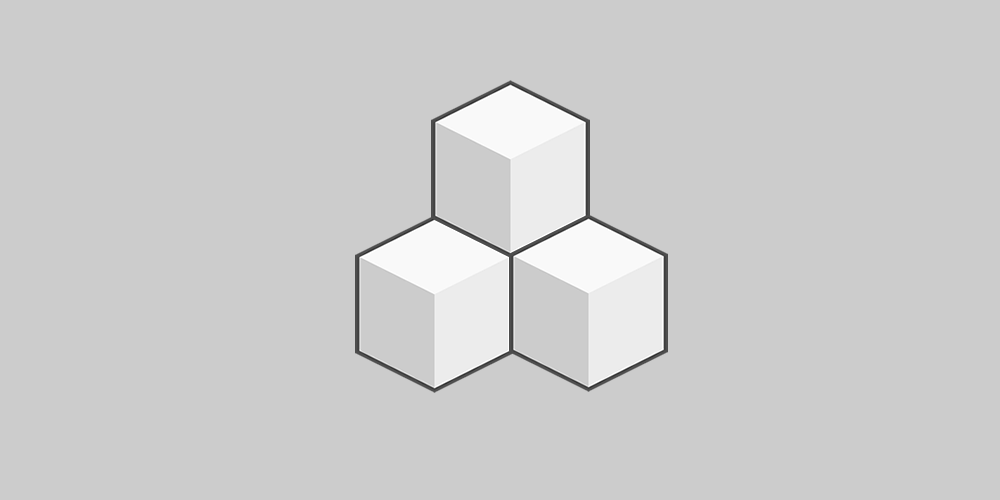
IMPORTANT UPDATE: Benchmark Email no longer supports this version of the Benchmark WordPress plugin. To download the latest version, please visit https://wordpress.org/extend/plugins/benchmark-email-lite.
With a signup box, you can sign up new subscribers to your blog – on every single WordPress page.
You can use your signup box to capture important subscriber data. Ask your signups to give you info about what they want to read, how often they want emailed posts, and practically anything else you want to know.
Manage Your Subscriptions
When a subscriber signs up for blog updates, you can automatically add them to a new or established Benchmark Email list – right from your blog. You can also do the reverse, importing your Benchmark Email list addresses into your WordPress admin. You can create a new list, add to an older one, delete any lists on the Benchmark Email site or on your blog via the widget.
Create, Edit and Send Blog-Post Emails
Log into Benchmark Email and you can edit your WordPress blog posts in the Benchmark Email editor, optimizing them for an email send.
If you’d rather just email your WordPress posts to your subscribers on the fly, you can do this inside the WordPress dashboard. Send out your latest blog post in an email sent and scheduled from your Benchmark Email account.
View all the data from your WordPress email campaign – from opens to link clicks – in real time, just by logging into your Benchmark Email account.
Download & install the zip archive
The plugin package installer can be downloaded from the WP2E project tab called “code”.
1 – Select the version to download if this option is available otherwise the “latest” version of the main plugin will be used.
2 – After downloading the zip archive install the plugin package installer in you local environment and activate the script from the plugin list.
3 – Under the section “Plugins” of the admin dashboard you should see a new “Dependencies & Licenses” link. Follow the instructions from this panel to finalize the installation of the missing dependencies.
- Give a name to your project
- Download the Installer Package
- Install & activate the plugin locally
- Install the suggested dependencies
Tips: Use the WP2E panel to add/suggest new dependencies to the local installation. Press F5 in the list of dependencies if the changes are not displayed right away.



