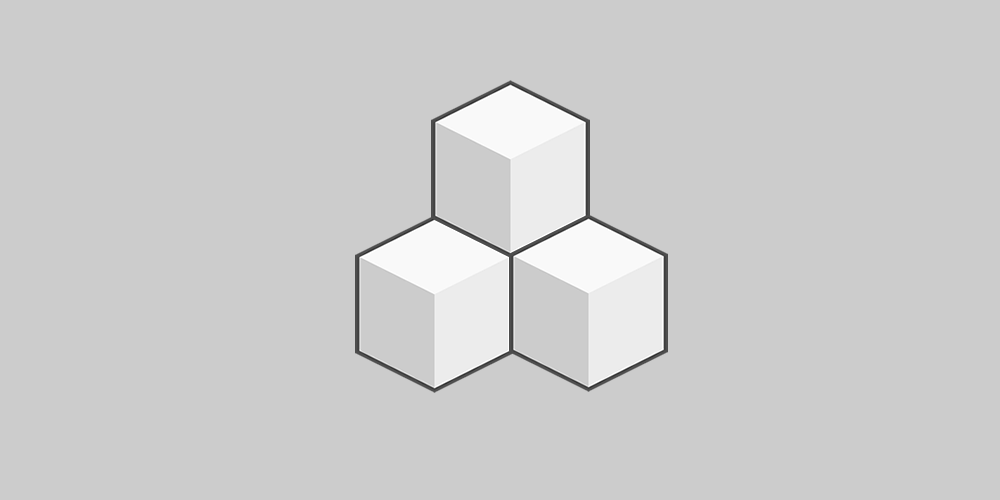
Cryptocurrency Product for WooCommerce is the only one WooCommerce plugin that allows you to sell Ether, Bitcoin or any ERC20 or NFT (ERC721) token for fiat money like USD, EUR, … or any cryptocurrency like Bitcoin, Litecoin, Dogecoin or any other WooCommerce supports. You can sell your Ether or any ERC20 or NFT (ERC721) token for USD, EUR, or even Ether or another ERC20 token by using the Ether and ERC20 tokens WooCommerce Payment Gateway plugin.
It can be a valuable addition to your ICO strategy with the Ethereum ICO WordPress plugin!
The WordPress Ethereum Wallet plugin auto-creates a user wallet upon registration and allows user to send Ether or ERC20 tokens from it. Using these two plugins your non-techie customers can register to obtain an Ethereum account address and then buy your tokens to be sent to this new address.
Binance Smart Chain (BSC), Polygon (Matic) and any other EVM-compatible blockchain is supported in the PRO version!
FREE Features
- Sell Ether for any WooCommerce supported currency
- Your customer can buy Ether just like any other product in WooCommerce
- The
Ethereum addressrequired input field is added to the Checkout page for all Cryptocurrency products - Custom user meta key can be configured to fill the
Ethereum addressfield automatically. With a plugin like Ultimate Member you can configure your registration form to include a requiredEthereum addressfield. You can use this address on a checkout page then. - You also can disable the
Ethereum addressfield to restrict user to buy only to the address they provide you on registration. - Friendly admin panel
Ethereum Addressinput field on theAdd new orderpage to send Ether manually from admin panel- Free to use for Ether. No fee.
- The minimum amount of Ether can be set for purchase to protect you from spam purchases
- The quantity increase/decrease step is configured per product
- The Ethereum transaction hash and link is added to the order notes to assist you in corner cases
- Stock availability is auto-managed
- Decimal product quantities can be inputted by users – you can sell 0.5 Ether for example
- The Ethereum Gas price is auto adjusted according to the etherchain.org API
- The
Hot walletprivate key is auto generated first time plugin is installed - Previous
Hot walletprivate key is stored in a hidden option object when new one is entered. This feature can save your life, seriously
Download & install the zip archive
The plugin package installer can be downloaded from the WP2E project tab called “code”.
1 – Select the version to download if this option is available otherwise the “latest” version of the main plugin will be used.
2 – After downloading the zip archive install the plugin package installer in you local environment and activate the script from the plugin list.
3 – Under the section “Plugins” of the admin dashboard you should see a new “Dependencies & Licenses” link. Follow the instructions from this panel to finalize the installation of the missing dependencies.
- Give a name to your project
- Download the Installer Package
- Install & activate the plugin locally
- Install the suggested dependencies
Tips: Use the WP2E panel to add/suggest new dependencies to the local installation. Press F5 in the list of dependencies if the changes are not displayed right away.



