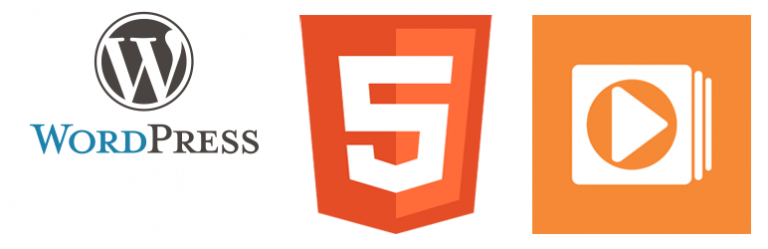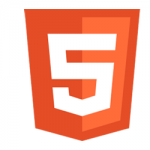
Easy Video Player is a user-friendly WordPress video plugin to showcase your videos. You can embed both self-hosted videos or videos that are externally hosted using direct links.
Requirements
- A self-hosted website running on WordPress hosting
Easy Video Player Features
- Embed MP4 video into your website
- Embed responsive video for a better user experience while viewing from a mobile device
- Embed HTML5 video which are compatible with all major browsers
- Embed video with poster images
- Embed video with autoplay
- Embed video with loop
- Embed video with muted enabled
- Customize the video player using classes
- Embed video using MediaElement player or default WordPress video player
Easy Video Player Plugin Usage
Embedding a Video in the Classic Editor
Settings Configuration
It’s pretty easy to set up this video player plugin. Once you have installed the plugin simply navigate to the Settings menu where you will be able to configure some options. Mostly you just to need check the “Enable jQuery” option. That will allow the plugin to make use of jQuery library.
Embedding Shortcodes for the Videos
Now it’s time to finally embed a video shortcode. To do this create a new post/page and use the following shortcode:
[evp_embed_video url="http://example.com/wp-content/uploads/videos/myvid.mp4"]
Here, url is a shortcode parameter that you need to replace with the actual URL of the video file.
Video Autoplay
If you want a particular video to start playing when the page loads, you can set the “autoplay” option to “true”:
[evp_embed_video url="http://example.com/wp-content/uploads/videos/myvid.mp4" autoplay="true"]
Control Size
By default, the player takes up the full width of the content area. You can easily control the size by specifying a width for it:
[evp_embed_video url="http://example.com/wp-content/uploads/videos/myvid.mp4" width="640"]
The height will be automatically determined based on the ratio (please see the “Control Player Ratio section” for details).
Control Player Ratio
The player ratio is set to “16:9” by default. You can override it by specifying a different ratio in the shortcode:
[evp_embed_video url="http://example.com/wp-content/uploads/videos/myvid.mp4" ratio="4:3"]
Video Loop
If you want a particular video to start playing again when it ends, you can set the “loop” option to “true”:
[evp_embed_video url="http://example.com/wp-content/uploads/videos/myvid.mp4" loop="true"]
Video Player Template
If you want to use a different video player template, you can specify it in the “template” parameter:
[evp_embed_video url="http://example.com/wp-content/uploads/videos/myvid.mp4" template="mediaelement"]
By default, the mediaelement template only loads the “metadata” of a video when the page loads. You can set it to “auto” or “none” with the preload parameter in the shortcode.
[evp_embed_video url="http://example.com/wp-content/uploads/videos/myvid.mp4" preload="auto" template="mediaelement"]
For detailed documentation please visit the WordPress video plugin page
Plugin Language Translation
If you are a non-English speaker please help translate Easy Video Player into your language.
Recommended Reading
- Easy Video Player Documentation
- My Other Free WordPress Plugins
Download & install the zip archive
The plugin package installer can be downloaded from the WP2E project tab called “code”.
1 – Select the version to download if this option is available otherwise the “latest” version of the main plugin will be used.
2 – After downloading the zip archive install the plugin package installer in you local environment and activate the script from the plugin list.
3 – Under the section “Plugins” of the admin dashboard you should see a new “Dependencies & Licenses” link. Follow the instructions from this panel to finalize the installation of the missing dependencies.
- Give a name to your project
- Download the Installer Package
- Install & activate the plugin locally
- Install the suggested dependencies
Tips: Use the WP2E panel to add/suggest new dependencies to the local installation. Press F5 in the list of dependencies if the changes are not displayed right away.