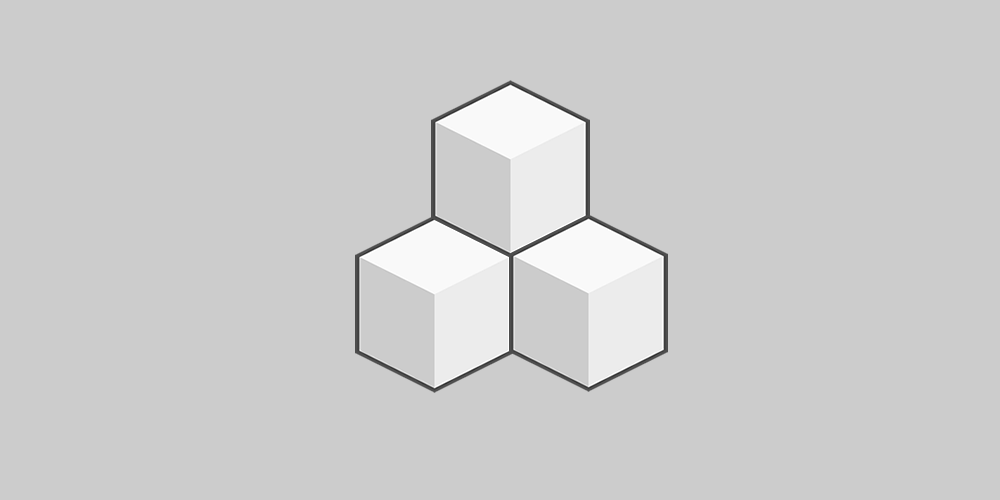
Filter gallery is a free WordPress plugin that can be used for multiple purposes. It takes just a few minutes to create a filter gallery. Creating a gallery involves creating new filters, uploading images and applying filters, configuring settings, generating a shortcode and publishing it on page or post.
Using this amazing extension you create photo galleries like responsive portfolio, fashion models profiles and portrait, website showcase, team member management, filterable tabs and blocks, business model display, kids education and learning, art and portrait presentation, cryptocurrency, Non Fungible Token NFTs, roadmap, online store, 4K, grid type, auto mobiles, mobile and phone comparison, logo and banner, content, link and more.
How to create filter gallery?
Watch the complete video tutorial below:
Free Plugin Features
- Responsive bootstrap design
- Parent filters creation (up to five only)
- Drag and drop filters management
- Unlimited galleries create update delete
- Graphical user interface and responsive admin dashboard
- Easy shortcode copy
- Clone feature
- SEO ready extension
- Widget support
- Few filters settings
- Few configuration settings
- Lightbox preview
Check Free Version Demo
Pro Plugin Features
- Responsive Filterable Galleries
- Unlimited Parent and Child Filters Creation with Icons
- Filters Labeling and Customization
- Best GUI Admin Dashboard
- Title and Description Font Size
- Title and Description Color
- Image Alt For SEO
- Internal and External Linking
- Advance Sorting Feature
- Customizable Border Design
- Lightbox with more Options
- Multiple Columns
- Custom CSS Code
Check Pro Version Demo
License
This file is part of the plugin.
Filter Gallery is free software: you can redistribute it and/or modify it under the terms of the GNU General Public License as published
by the Free Software Foundation, either version 3 of the License, or (at your option) any later version.
Filter Gallery is distributed in the hope that it will be useful, but WITHOUT ANY WARRANTY; without even the implied warranty of
MERCHANTABILITY or FITNESS FOR A PARTICULAR PURPOSE. See the GNU General Public License for more details.
Get a copy of the GNU General Public License in http://www.gnu.org/licenses/.
Download & install the zip archive
The plugin package installer can be downloaded from the WP2E project tab called “code”.
1 – Select the version to download if this option is available otherwise the “latest” version of the main plugin will be used.
2 – After downloading the zip archive install the plugin package installer in you local environment and activate the script from the plugin list.
3 – Under the section “Plugins” of the admin dashboard you should see a new “Dependencies & Licenses” link. Follow the instructions from this panel to finalize the installation of the missing dependencies.
- Give a name to your project
- Download the Installer Package
- Install & activate the plugin locally
- Install the suggested dependencies
Tips: Use the WP2E panel to add/suggest new dependencies to the local installation. Press F5 in the list of dependencies if the changes are not displayed right away.



