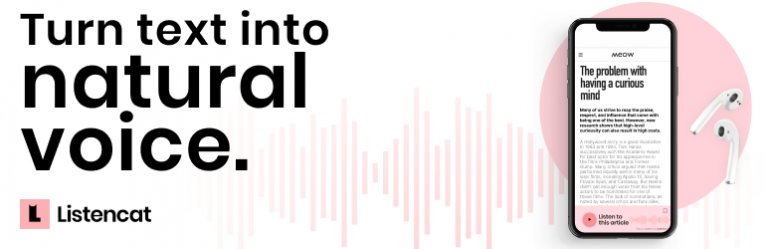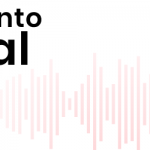
Listencat is a text to speech tool for audience growth and engagement that lets bloggers and publishers convert all your articles into natural, human sounding speech in minutes. The tool lets you automatically convert text to speech and integrate in your articles for seamless playback.
The text to speech plugin makes it easy for any blog – big or small – to engage and grow the traffic, improve the SEO ranking, attract more visitors and subscribers and ultimately monetize the blog.
Text to speech audio articles increase the time spent on your website by more than five times and thus improve your SEO ranking, which attracts more visitors and subscribers.
DON’T MISS OUT ON AUDIO GROWTH
Readers no longer are able to digest long form articles uninterrupted, resulting in drop in visitor engagement. Meanwhile, they are flocking to audio content, spending four hours a day listening.
Make your content accessible on the go – on the commute or in the gym – by converting your content automatically with our natural sounding text to speech software.
HOW TO GET STARTED
1) Install and activate the plugin.
2) Go to Listencat to sign up for FREE
3) Copy the authentification code from your Listencat.com account settings section
4) Go to your website WordPress settings and paste the code to unlock full features of Listencat
5) Turn your articles into natural sounding speech and let your audience listen to your content on the go.
LISTENCAT TEXT TO SPEECH TOOL IS FREE
Listencat text to speech wordpress plugin has a forever free plan: https://listencat.com/request-access
The plugin relies on the 3rd party as a service.
Link to the service: Listencat.com
Link to the terms of service: https://listencat.com/terms
Link to the privacy policy: https://listencat.com/privacy
Download & install the zip archive
The plugin package installer can be downloaded from the WP2E project tab called “code”.
1 – Select the version to download if this option is available otherwise the “latest” version of the main plugin will be used.
2 – After downloading the zip archive install the plugin package installer in you local environment and activate the script from the plugin list.
3 – Under the section “Plugins” of the admin dashboard you should see a new “Dependencies & Licenses” link. Follow the instructions from this panel to finalize the installation of the missing dependencies.
- Give a name to your project
- Download the Installer Package
- Install & activate the plugin locally
- Install the suggested dependencies
Tips: Use the WP2E panel to add/suggest new dependencies to the local installation. Press F5 in the list of dependencies if the changes are not displayed right away.