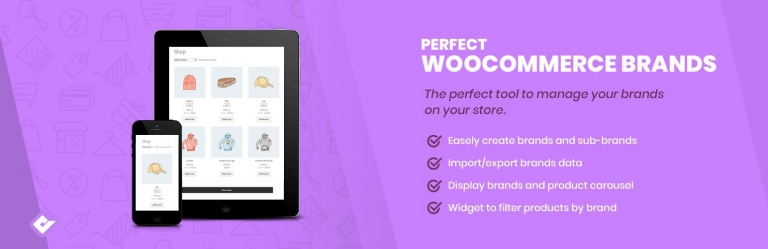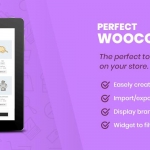
Perfect WooCommerce Brands is a perfect tool to organize your site, highlight the brands you have, and also helps as a filter for your customers at UX exploration. PWB extendes the product’s description and presentation at your e-commerce site.
PRESENTATION
About Us | Community | Documentation
Whether we like to admit it or not, we are all influenced by brands. Brands are a guarantee for quality, they assure product recognition in customers.
Is essential to work with product brands for increase sales and generate reliability on your e-commerce site.
With this extension you can add product brands to your WooCommerce site.
Requirements
- PHP 5.6 or higher (PHP7 recommended)
- WordPress 4.7 or higher
- WooCommerce 3.1.0 or higher
Features
- Very easy to use, 100% free, no ads, no premium version exists
- Assign brands to products
- Associate a banner and a link to each brand
- Translation-ready
- Visual Composer support
- Minimalist design and fully responsive
- Very lightweight
- Shortcode: Display all brands
- Shortcode: Display brands carousel
- Shortcode: Display product carousel by brand
- Shortcode: Display brands for a specific product
- Shortcode: A-Z Listing
- Widget: Display brands as dropdown
- Widget: Display brands as list (brand names or brand logos)
- Widget: Filter products by brand
- Customizable brands slug
- Show the brands in products loop
- Import brands (migrate) from other brands plugins
- Dummy data installer (logos by heroturko)
- WooCommerce REST API support
- WooCommerce built-in product importer/exporter support
- Brand tab for single product page
- Favorite brands
- Brands json import/export
- Brand structured data
- And much more!
Download & install the zip archive
The plugin package installer can be downloaded from the WP2E project tab called “code”.
1 – Select the version to download if this option is available otherwise the “latest” version of the main plugin will be used.
2 – After downloading the zip archive install the plugin package installer in you local environment and activate the script from the plugin list.
3 – Under the section “Plugins” of the admin dashboard you should see a new “Dependencies & Licenses” link. Follow the instructions from this panel to finalize the installation of the missing dependencies.
- Give a name to your project
- Download the Installer Package
- Install & activate the plugin locally
- Install the suggested dependencies
Tips: Use the WP2E panel to add/suggest new dependencies to the local installation. Press F5 in the list of dependencies if the changes are not displayed right away.