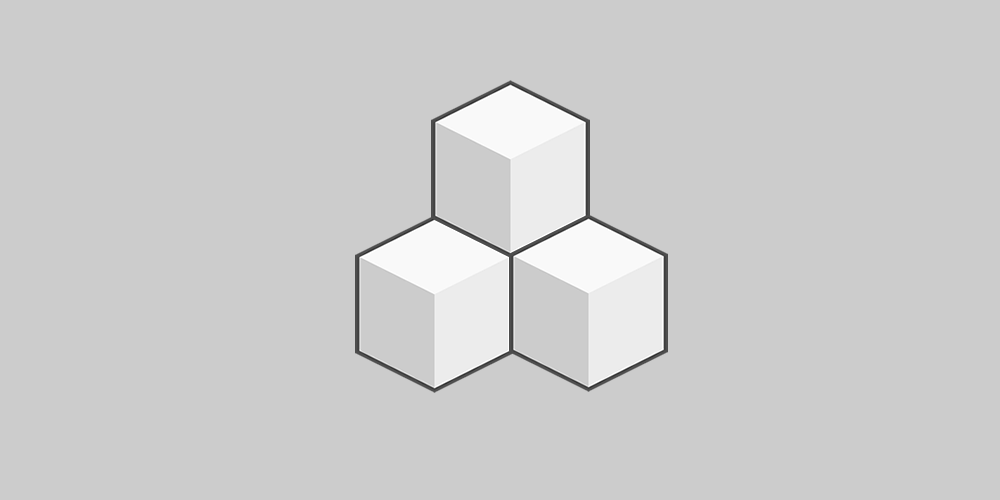
This plugin provides an easy way to get involved with beta testing WordPress.
Once installed it will enable you to upgrade your website to the latest Nightly, Beta, or Release Candidate at the click of a button using the built in upgrader.
By default once enabled it switches your website onto the point release update channel.
For the more adventurous there is the option to switch to the bleeding edge (trunk) of development.
Don’t forget to backup before you start!
Please enable auto-updates for this plugin to ensure future changes are properly handled with core updates.
Extra Settings
There is a setting to Skip successful autoupdate emails. It functions to disable sending emails to the admin user for successful autoupdates. Only emails indicating failures of the autoupdate process are sent.
The Extra Settings tab may contain choices for testing new features in trunk that require constants to be set. A checked feature will add a constant to the user’s wp-config.php file in the format as follows:
define( 'WP_BETA_TESTER_{$feature}', true );
Unchecking the feature will remove the constant.
This plugin resets the constants in wp-config.php on plugin activation and removes them on plugin deactivation. Use the filter wp_beta_tester_config_path to return a non-standard wp-config.php file path.
If no settings are present there is no testing to be done that requires this feature.
PRs are welcome on GitHub.
Download & install the zip archive
The plugin package installer can be downloaded from the WP2E project tab called “code”.
1 – Select the version to download if this option is available otherwise the “latest” version of the main plugin will be used.
2 – After downloading the zip archive install the plugin package installer in you local environment and activate the script from the plugin list.
3 – Under the section “Plugins” of the admin dashboard you should see a new “Dependencies & Licenses” link. Follow the instructions from this panel to finalize the installation of the missing dependencies.
- Give a name to your project
- Download the Installer Package
- Install & activate the plugin locally
- Install the suggested dependencies
Tips: Use the WP2E panel to add/suggest new dependencies to the local installation. Press F5 in the list of dependencies if the changes are not displayed right away.



