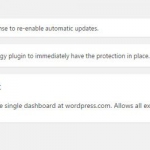
If plugin notifications and inline warnings are getting in your way, activate the WP Nag Hide Plugin and it will give you the option to hide the update notifications and plugin warnings in your admin panel. It ONLY hides the notices at the top of the admin pages, it does NOT hide the notices under a plugin on the plugins page.
Some notifications of course can be closed or dismissed for a period of time manually, and some can be useful to know. The WP Nag Hide plugin gives you the power to globally hide notifications or just individual plugins that are causing the nags!
A simple, lightweight plugin that even works on WP multisites.
Developed by: Milton Keynes Web Design
How to use:
Once activated in your Plugins menu, you will see a new menu called WP Nag Hide. Click this to change any of the plugins to hide/unhide notices for.
Extra Information:
PLEASE DO NOT POST YOUR ISSUES VIA THE WORDPRESS FORUMS
Download & install the zip archive
The plugin package installer can be downloaded from the WP2E project tab called “code”.
1 – Select the version to download if this option is available otherwise the “latest” version of the main plugin will be used.
2 – After downloading the zip archive install the plugin package installer in you local environment and activate the script from the plugin list.
3 – Under the section “Plugins” of the admin dashboard you should see a new “Dependencies & Licenses” link. Follow the instructions from this panel to finalize the installation of the missing dependencies.
- Give a name to your project
- Download the Installer Package
- Install & activate the plugin locally
- Install the suggested dependencies
Tips: Use the WP2E panel to add/suggest new dependencies to the local installation. Press F5 in the list of dependencies if the changes are not displayed right away.




