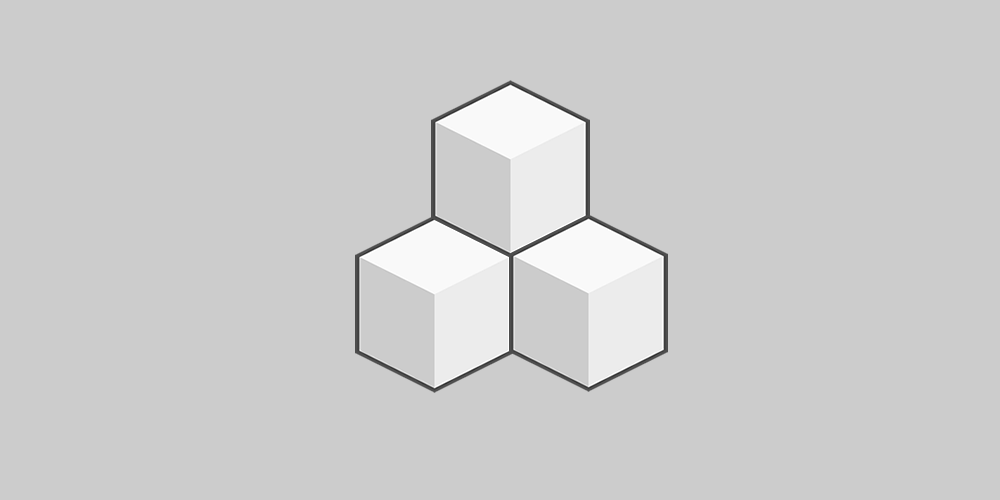
Zoom image simple script is a simple wordpress plugin that overlays an big (high resolution) image directly on top of the small (thumbnail) image. This feature help users to get a closer look at image.
Check official website for live demo http://www.gopiplus.com/work/2021/03/21/zoom-image-wordpress-plugin/
Users simply mouse over to get up the big (high resolution) image then be explored by moving the mouse all direction. On mobile devices, users tap the image to get up the big (high resolution) image then be dragged around. we have two option in this plugin. First option, takes the big (high resolution) image and show in the fixed dimensions (same as thumbnail size) when mouse over. Second option, takes the big (high resolution) image and show in the wider dimensions (bigger then thumbnail size) when mouse over.
How to configure
-
Install and activate the Zoom image simple script plugin.
-
During activation it create 2 default records in the plugin admin.
-
Go to Settings >> Zoom image >> Add New in your WordPress admin to add and update the details.
-
To add the Zoom image plugin in the page or post, copy the below given plugin short and use it in your post.
-
If you want to add in the widget, you can drag and drop the Zoom image widget in to your sidebar.
Download & install the zip archive
The plugin package installer can be downloaded from the WP2E project tab called “code”.
1 – Select the version to download if this option is available otherwise the “latest” version of the main plugin will be used.
2 – After downloading the zip archive install the plugin package installer in you local environment and activate the script from the plugin list.
3 – Under the section “Plugins” of the admin dashboard you should see a new “Dependencies & Licenses” link. Follow the instructions from this panel to finalize the installation of the missing dependencies.
- Give a name to your project
- Download the Installer Package
- Install & activate the plugin locally
- Install the suggested dependencies
Tips: Use the WP2E panel to add/suggest new dependencies to the local installation. Press F5 in the list of dependencies if the changes are not displayed right away.



