There are 2 ways to start a new WordPress Package Installer:
- from an open source package via the gallery of templates
- from a private source repository imported from GitHub
Note: In the WP2E Documentation the term “Template” refers to a set of dependencies related to a theme or a plugin which forms a “Package”
Starting from the open source gallery
1 – To start a new package installer via the open source gallery click the blue button “+ New Project” in the top right corner of the dashboard and select “+ WP Installer”.
2 – Click “Start” under your favorite theme or plugin.
3 – Give a name to your project and click “Start”.
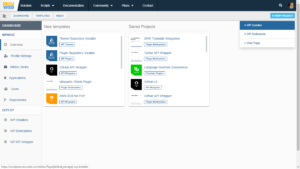
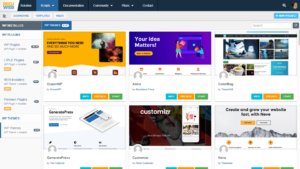
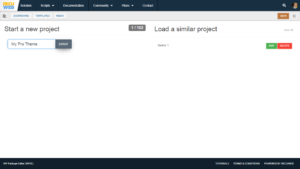
Note: The first script that you select will become the starting point of the installer therefore it cannot be removed or replaced after deploying the package.
Starting from the library of repositories
1 – To start a new package installer via your library of imported repositories click “Repositories” in the left sidebar of the Dashboard.
2 – If your repository was not previously imported follow the instructions about adding and upgrading a GitHub Repository
3 – Open the repo actions by clicking the 3 dots on the right side of the imported repository. After selecting the “Deploy” action give a name to your project and click “Start”.
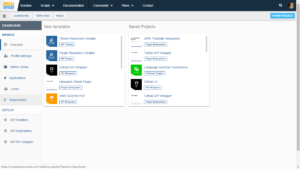
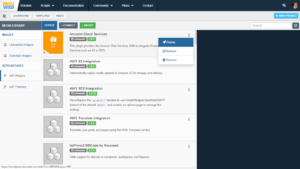

Note: When importing a new repository in the library make sure that you have granted access to WP2E app from GitHub panel, that your repo contains a functional WP theme or plugin with proper headers and finally that you have created at least one GitHub “release” pointing to the last working version.
Adding dependencies to a package
After starting a new project you will be redirected to the package settings. From the tab named “Dependencies” you can add/remove scripts.
1 – Click the button “Plugins” and select the source of the plugin:
- from Marketplace (for open source)
- from Repositories (for private source)
- from API Wrappers (for 3rd party SDKs)
2 – Browse the list of available plugins and click “Add” to attach a plugin to the list of dependencies.
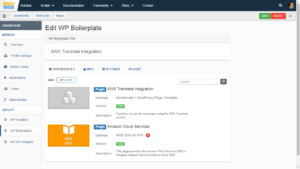
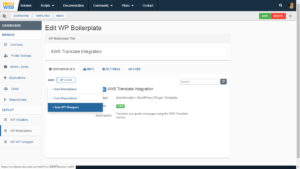
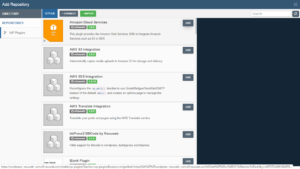
Note : If you don’t see the newly added script in the list of dependencies click the circular refresh button in the corner of the tab.